A quick look at Delve in Office 365
Posted
Monday, September 8, 2014 3:47 PM
by
CoreyRoth
You might have heard the news that Microsoft is rolling out Delve to Office 365 starting today. I was lucky enough to get it pushed to my demo site so I wanted to share some details.
When Delve is activated on your tenant, you will see a link in your suite bar.

Click the link to get started. Your first time, you will see an intro screen, telling you a little bit more.
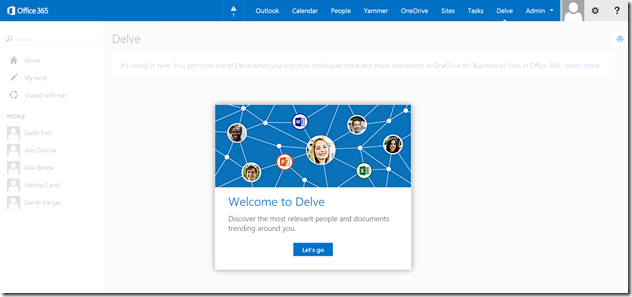
By default, you are going to get an empty screen unless you have some content shared with you. You won’t see the full power of Delve until you have a sufficiently active SharePoint tenant.
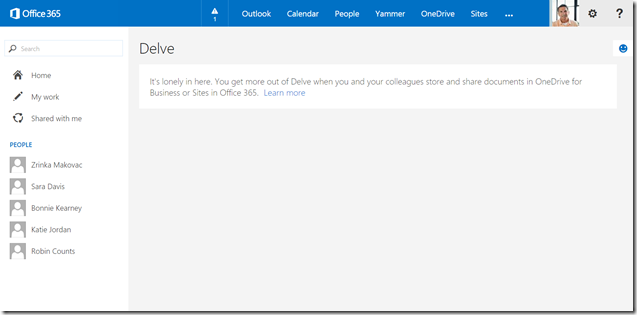
However, if you have some content loaded, you can start to see it in action when you click on My Work.
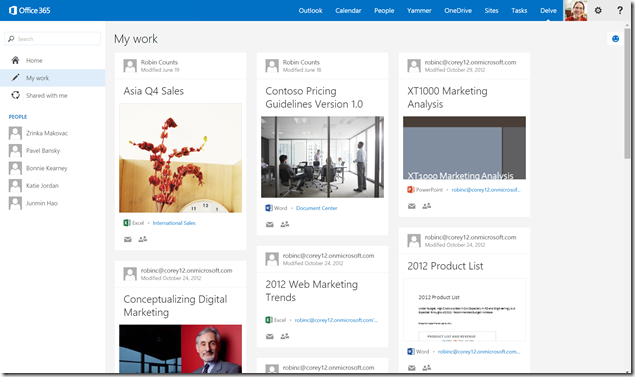
Here you will find documents relevant to you because you have modified them.
You can easily do keyword searches with Delve and get a nice visual display of the results.
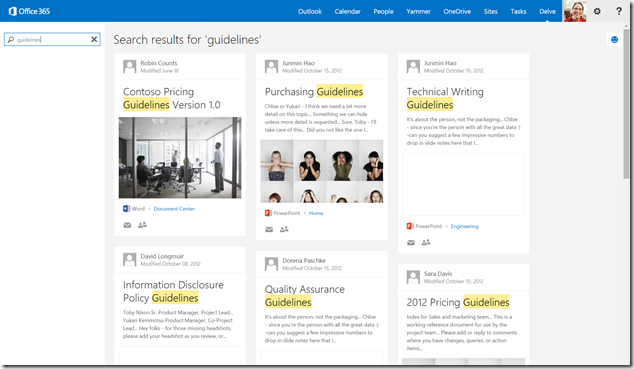
Delve can figure out people that are relevant to you and you will see them listed in the navigation. Click on the link and it will show you the documents that they have worked on. Remember, you only see documents that you have permission to view.
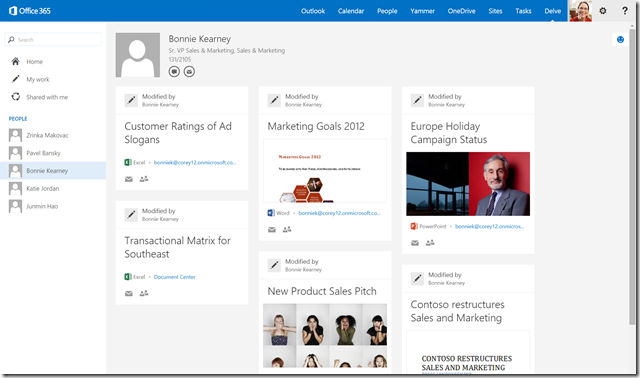
Delve has a small settings menu which you can access in the top right corner of the Suite Bar.

It takes you to a settings page where you can disable Delve.
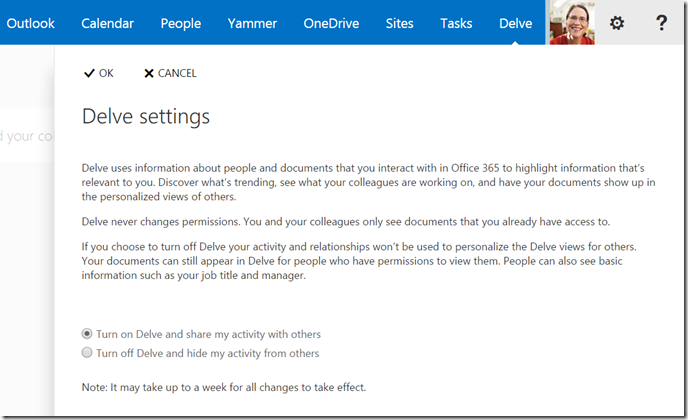
For those curious about where Delve lives, it’s hosted by the My Site (Personal Site) collection on a page named me.aspx.
You can see some of the URLs below.
Delve Home Page URL example (v=home):

Delve Search URL example (q parameter):

Delve People Results URL example (p parameter):

Delve My Work URL example (v=mywork)

I have noticed that the pictures of people aren’t loading correctly on my tenant. I don’t know if that is a Delve issue or something else.
If you are wanting to check out Delve, be sure and read Office Delve for Office 365 admins. You’ll need to turn on the First Release program in your Office 365 Service Settings.
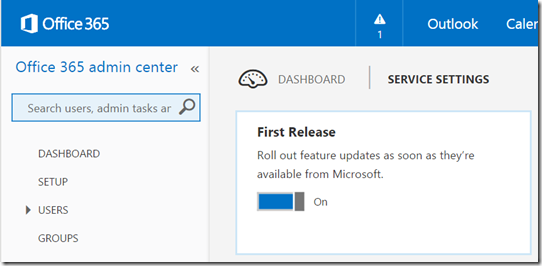
You’ll need to enable Delve on the SharePoint Settings as well. Choose the option Allow access to the Office Graph (default).

If you don’t have Delve yet, check those settings in the post above and then be patient. You should have Delve soon once you make those changes.