Complete Surface Pro 3 Review - 3 days later
Posted
Monday, June 23, 2014 2:29 PM
by
CoreyRoth
While I have always been a die hard fan of my Surface 2 and Surface RT, when the Surface Pro 3 was announced I was pretty excited. As someone that travels a lot, I question every item that goes into my bag. I am done with carrying around an 8 pound Lenovo W520. With the shift of SharePoint to the cloud with Office 365, I hardly ever need to run a local virtual machine any more. I found I could get a lot done on the road with my Surface 2. It has all the Office applications I need plus runs a variety of apps. However, the once place I had issues is when I needed to use a proprietary VPN to connect to a client. Although Windows 8.1 has made great strides in this area, most companies don't upgrade their VPN servers very often so I have yet to get the native VPN support to work anywhere. I need a device that I can use like a laptop while still meeting my tablet needs. Enter Surface Pro 3.
This tells my experience after using the device in the last three days.
Weight
My biggest complain with the previous Surface Pros was weight. Every time I picked up my wife's Surface Pro, I nearly drop it because it's so heavy. It's just not convenient to hold in your hand and use touch based applications. If you want to run some desktop apps or connect to the VPN it works great, but it feels like it weighs twice as much as my Surface 2. In reality it doesn't (2 pounds versus 1.49 pounds), but I've come to realize in the world of tablets every ounce counts.
I had a chance to spend some time with a Surface Pro 3 at Best Buy before launch and I was blown away. There they had all of the Surface devices there which made it easy to compare the weight of them. Although the Surface Pro 3 is a larger device it is noticeably lighter.
Let's take a look at the devices On that occasion where I know I need a Virtual Machine then I would bring my Lenovo T420s. Although a slightly lighter laptop than my old W520 it still packs a lot of weight. Recently, I also picked up a Dell Venue 8 Pro which I carry around from time to time. Let's look at the weight of some of these devices that might be in my bag and why I would bring them with me.
| Device | Weight (Pounds) | Purpose |
| Surface 2 | 1.49 | Note taking in meetings. Preparing deliverable documents. Watch videos on the plane. |
| Lenovo T420s | 5.0 | VPN. Virtual Machines (5 pounds with 1 pound power supply) |
| Dell Venue 8 Pro | 0.87 | Watching videos, reading e-mail, playing games |
If you add all that up, that's 7.36 pounds. I might as well carry the W520. Now on good days, I would travel as light as the Surface 2. This was nice because my bag felt empty. However, sometimes, I would be caught by the limitations of Windows RT. The only reason I brought the Dell Venue 8 Pro is because it was shiny and new. However, I have found that it doesn't make a good device for travel. It's more suited for casual use around the house.
The new Surface Pro 3 comes in at 1.76 pounds (around 2.45 pounds with the keyboard) and has the capability of replacing all of the devices in my bag. Admittedly, I can't run large VMs on it, but that's not really a requirement for me any more. That means my bag now weighs at least 5 pounds less. That's significant. If you look at the average traveler, you will see him or her with a laptop in their bag along with a tablet (usually an iPad). They have to bring their laptop because they know the iPad is absolutely worthless for business use. It's gotten a little better with Office but with no keyboard, have fun hunting and pecking letters on that proposal with the on-screen keyboard. Sure there are Bluetooth keyboards, but they aren't allowed to be used in flight. Why carry multiple devices? With the Surface Pro 3, you can leave all of your other devices at home.
Now, Let's take a look at the device and see why it really is the tablet that can replace your laptop.
Unboxing
I covered the unboxing on Friday, but I wanted to include some of the highlights here again. The Surface Pro 3 box itself looks similar to its predecessors with a large number 3 on it.
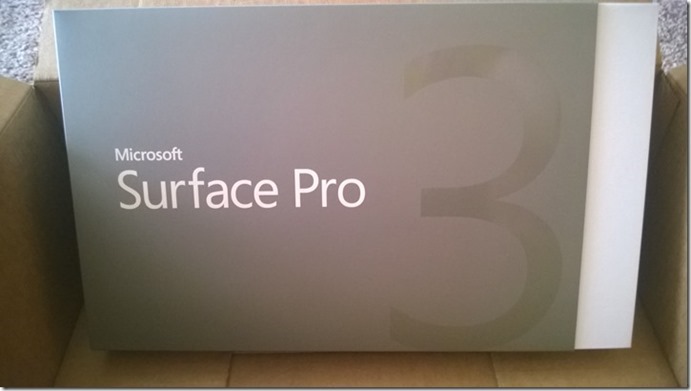
The back of it has the specs of the device.
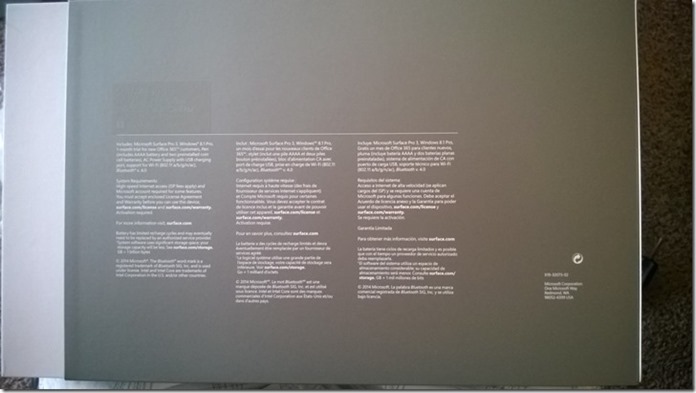
The box slides out to the right after removing a piece of tape. Inside, we see the Surface Pro 3 awaiting us.

Removing the Surface Pro 3, we’ll find a small instruction booklet and the Stylus. Underneath the instruction booklet is a AAA battery to power the Stylus.

The power supply is hidden away in the compartment on the right. It’s similar to the model used on previous Surface Pros.

When you power on the device, you will see the similar Surface logo and quickly be prompted to enter your region settings. After you set your region, the device will ask you to pair the stylus. Unscrew the stylus and you will find the spring loaded cap has a tag attached indicating how to insert the battery. I figured it would be possible to remove this tag but it didn’t appear to come out easily. So instead you have to cram it back in with the battery. After you get the battery in and the cap screwed back on, you need to hold the button on the top of the stylus down for seven seconds for it to pair. The stylus is simply another Bluetooth device.
Exterior
The Surface Pro 3 is a great looking device. Microsoft is really trying to reinforce that the Surface Pro 3 can be used vertically. As a result, the familiar Windows button has been moved to the right side of the device. Making it ideal when you are holding the device in that direction.
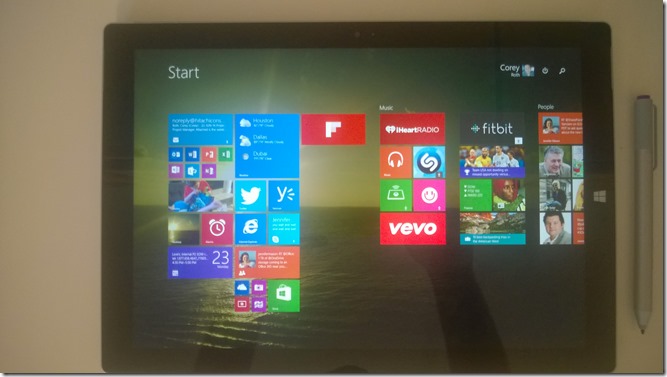
Like the Surface 2, the Surface Pro 3 went with the magnesium color in the back with the Surface branding on the kickstand. The back really looks a lot like a Surface 2 only a bit larger.

The rest of the buttons on the device (Power and Volume) are in similar position compared to the previous Surface devices. You can find the volume and headphones out on the left.

You can find the Mini DisplayPort, USB port, and power connector on the right.

Kickstand
As you might have heard, the kickstand on the device has been improved significantly. When you open it, the kick stand goes to a position similar to the default position of previous devices. I find this position to be good when I am working at a desk.

If you want to adjust the position further. You just pull it a little more. The hinge on it is quite tight and gives a bit of resistance. You almost feel like you shouldn’t be pushing on it that hard. Not to worry though, you shouldn’t break your new tablet as you bend it all the way to 150 degrees. This allows you to lie the device nearly flat which is great for people using the stylus to do graphic design work in Adobe Photoshop.

Here’s an angle in the middle.

With the Kickstand open, you can see the model information for your Surface.

Ports, Cameras, and Power
The one common complaint I have read in early reviews is the device’s single USB 3.0 port. This is a minor inconvenience, that I have been able to work around. For example, I have the ArcTouch Surface Edition mouse which is Bluetooth. My headset is Bluetooth as well. I plan on getting a docking station as well which features 3 USB 2.0 ports, 2 USB 2.0 ports, a Gigabit Ethernet port, and an additional Mini DisplayPort. Unfortunately, it’s not available until August, so in the meantime, you can always make use of a USB hub if you need more ports.
The Surface Pro 3 features 5.0 megapixel cameras on the front and back. These are useful for video chatting in Skype and taking pictures of whiteboards with OneNote.
Whereas the Surface Pro 2 had a 48w power supply, the Surface Pro 3 has a 36w power supply. As a result, it’s a little bit smaller. The Surface Pro power supply is to the left and the new Surface Pro 3 is on the right.

It still features the same USB port on it so that you can charge device as well. What is really different is the connector to the Surface itself.

This connector is much easier to plug into the Surface and you’re much less likely to misconnect and find your device’s battery dead in the morning. It lights up to indicate it’s connected like previous devices.
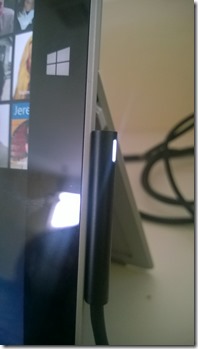
Keyboards
Although the new Surface Pro 3 is a larger device, you can still use your old keyboards that you have purchased. They'll be a little smaller than your device, but if you want to use them, knock yourself out. I’ve attached an old Type Cover 1 to the device in the picture below.

Although the width of the keyboard compared to the Surface Pro 3 is pretty comparable. It looks just plain silly when the cover is not in use.

That’s why I recommend dropping the $129 and buying a new type cover 3. The new covers come in Black, White, Red, Cyan, and Blue. You can only get the Red covers from Microsoft stores and you can only get the Blue covers from Best Buy. Right now, Best Buy doesn’t seem to have the Blue cover in many stores, but you can get them online.
They have redone the packaging a bit on the new covers.

When you open the device be sure and get the Stylus loop that comes in the pouch in the bottom right of the package. It’s easy to miss. This little loop will hold your stylus when you are on the go.
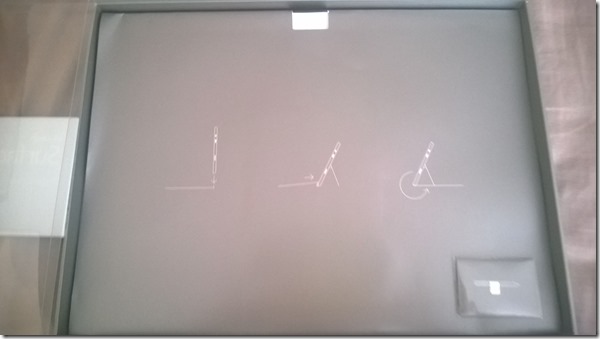
Once it’s attached with your stylus, it looks like this (red keyboard shown below):

You can see the new Surface branding that they added to the back of the cover on the right.
The new type keyboard is similar to the previous ones but with a larger improved track pad. I find the track pad to be quite easy to use compared to the previous type keyboard where I was always having issues getting it to do what I want. This keyboard is also backlit which is nice when you are using it in a low light environment.
One of the pain points with Surface to date is it’s use when sitting in your lap. The issue is that the keyboard isn’t held sturdy when you are typing on it because of the way it is designed. The new Surface Pro 3 type keyboard addresses this by adding an extra fold to the keyboard with a magnet that snaps it onto the front of the device. This keeps the device quite steady as you are working with it although it’s still not as solid as you are used to with a laptop. It works though and I have typed half this product review on my lap to test it out.

It also puts the keyboard at slight angle which you could argue to be “ergonomic”. Looking at it from the side you can see how it’s connected.

The one drawback with this is that it can make some of the icons at the bottom of the screen hard to touch. It’s not a deal breaker just a minor inconvenience. Either way, this is a huge improvement. It will make using the device at conferences much more enjoyable.
Speed
Surface Pro 3 comes in a variety of processor, memory, and storage combinations. However, currently only the i5 / 4 GB memory / 128 GB storage and i5 / 8 GB memory / 256 GB storage combinations are available. I went with the latter. If you plan on running a number of application at the same time in desktop mode, I highly recommend the 8 GB models. I found in my typical workload, I easily exceeded 4 GB of memory. It costs an additional $300, but it’s worth it.
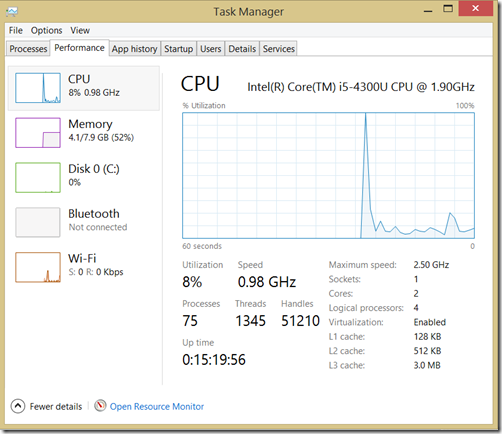
Looking above, I am sitting at just 4.1 GB of memory with Outlook, a few browsers, Lync, OneNote, Word, and PowerPoint open.
The device easily keeps up with all of my tasks with the i5 processor. I know some of you are holding out for the i7, but I can definitely get the job done with this. When the device does get going, you’ll hear the fan kick on. When I see this most is when I am installing software. Although it’s not as loud as some laptops I have had before, it is definitely noticeable. The device also tends to get hot when this happens. The heat is centered around the right side (bottom side when holding vertically) of the device and you may not want to be holding it when it warms up.
The device vents air with a groove that goes around the top of the device just like the Surface Pro and Surface Pro 2. You won’t usually notice any air coming from it.
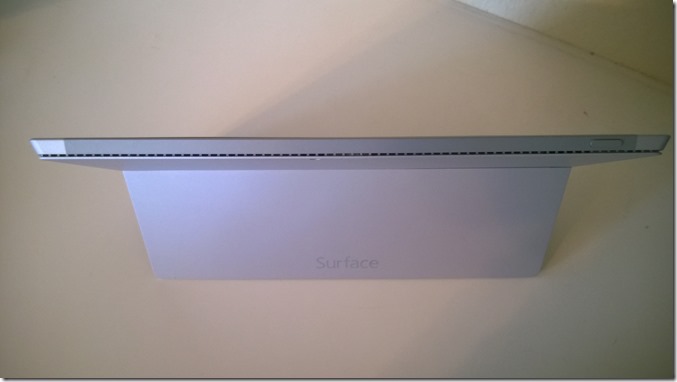
Connected Standby
If you have been using a Windows RT device, you have come to expect having your device wake instantly and be always connected. That means with Windows RT, your device chimes when you have a new e-mail or rings when you have a new call over Skype. With Surface Pro and Surface Pro 2, if the screen was off, none of that was going to happen. That means your call is missed. What's cool is Surface Pro 3 brings connected standby to the device. That means you'll get that call even when the screen is off. It has power management settings that eventually shift it from connected standby to hibernation after being unplugged for a long period of time. So it may not be quite as good as a Windows RT device in this area, but it's close.
If you leave the device in standby overnight, it will hibernate after a few hours. Pressing the power button the next morning, the device is back up in running in about 8 seconds.
Screen Resolution
With a resolution of 2160x1440, this 12” screen is quite impressive. The aspect ration has shifted from 3:2 from the previous Surface’s 16:9. While this aspect ratio might not be as good for watching movies, it’s better for productivity and holding the device vertically.
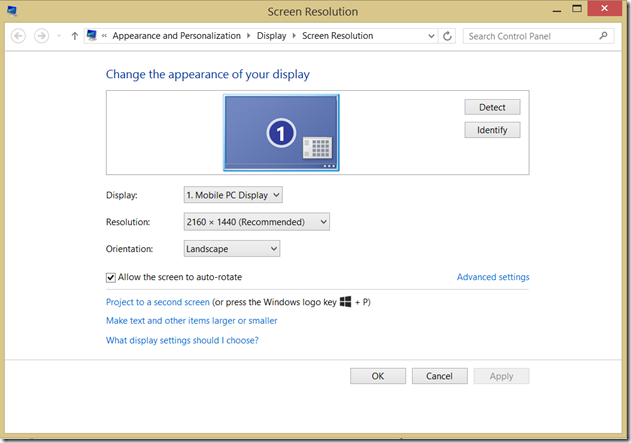
With the high resolution of the screen, the scaling level is set to medium by default. If you change it all the way to the smallest setting, you’ll take maximum advantage of the number of pixels on the screen. However, you may need glasses to be able to see everything.
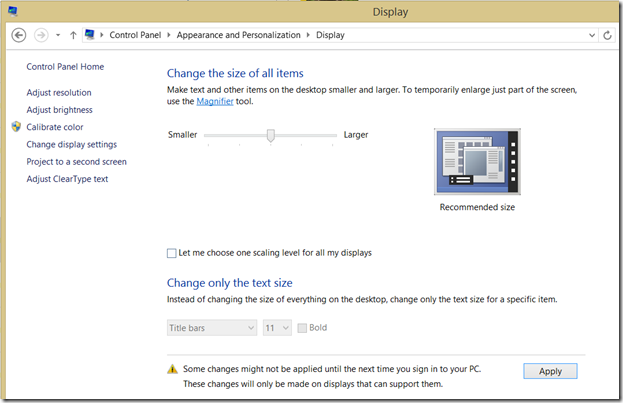
You can connect an external monitor using the Mini DisplayPort. If the display resolution on your external display is lower, you might notice that things look large on the second monitor because of the scaling. This isn’t a deal breaker and there might be a way to tweak it, but it’s a minor annoyance. I’ve also noticed that my external display seems to not be as bright when connected to the Surface. It’s like the text is a little fuzzy. Maybe it’s just me, but it seems like the refresh rate is just a bit off or something. I have tried tweaking the settings but it doesn’t make any difference.
Another issue relating to resolution and scaling with external monitors is when you drag a window from the Surface to your external monitor. Since my 27” monitor only supports 1920x1080. Windows dragged over to it will often be way too large and extend past the bottom of the display. It’s not really a Surface issue, but more of an “I don’t own a 4k monitor” issue. :) If you connect an external monitor, I recommend one that can do resolutions equal to or higher than what the Surface Pro 3 does.
Stylus
The stylus is cool but I haven’t used it a lot. Obviously, the primary use cases here are OneNote and graphic designers using Adobe Photoshop. Clicking the top button on the stylus when the device is locked will open up a special locked down version of OneNote where you can jot down a quick note. You don’t have access to any of your existing notes here unless you click the Unlock button and login.
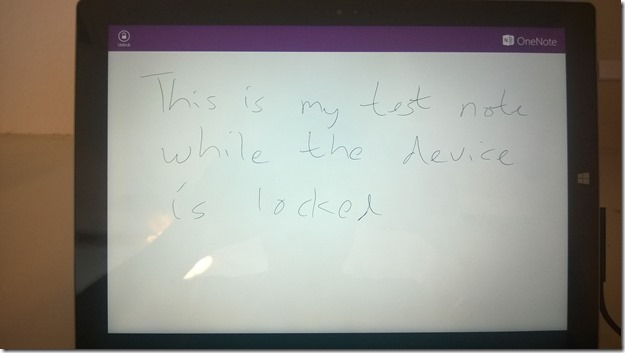
Clicking the stylus again should save the note. However, I have some trouble with this. You seem to need to click and hold for a bit. If you click the Unlock button, you’ll find your notes in the Quick Notes section.
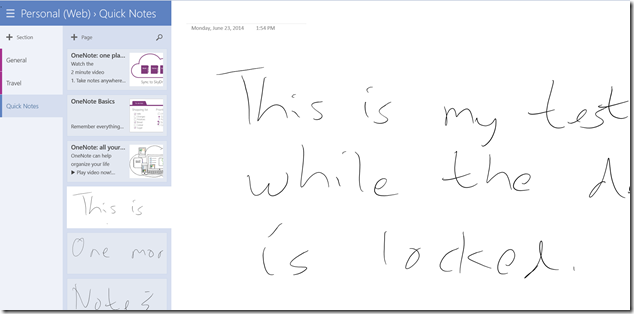
Storage
When the Surface Pro first came out, the media freaked out about the available storage present on the device when you received it. A significant chunk was taken up by the recovery partition. Surface Pro 3 follows suit but the devices in general have more storage than their predecessors. My 256 GB unit had about 211 GB amount of storage free when I got it. The recovery partition used <X>. You can use the same processes as before to backup your recovery partition onto a removable drive.
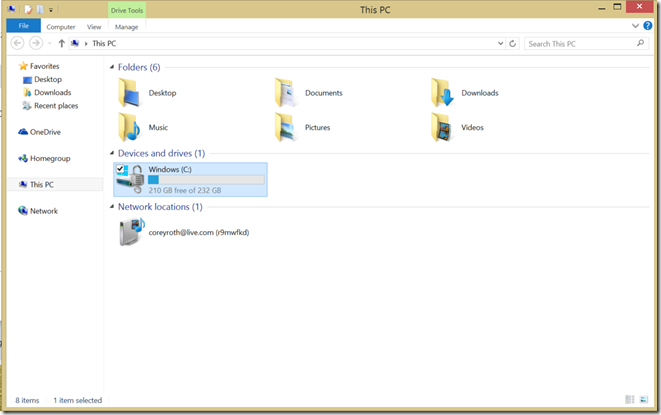
The system ships with four partitions.
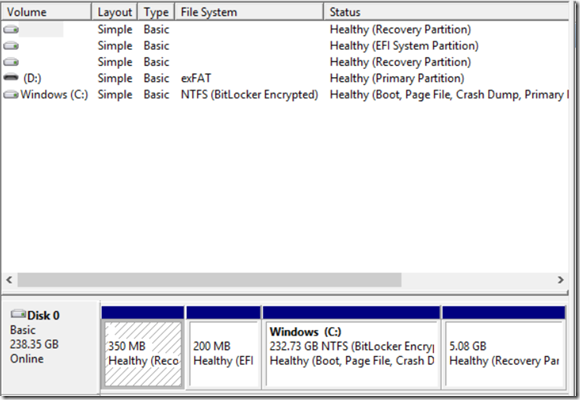
Here is how they are allocated:
| Partition | Space Allocated |
| Recovery Partition 1 | 350 MB |
| EFI System Partition | 200 MB |
| Primary Partition | 232.73 GB |
| Recovery Partition 2 | 5.08 GB |
Like all Windows devices, you can recover your space from the recovery partition by backing it up to an external device.
The device is equipped with a TPM chip and device encryption is also enabled by default. That should help the device comply with some company’s device security requirements.
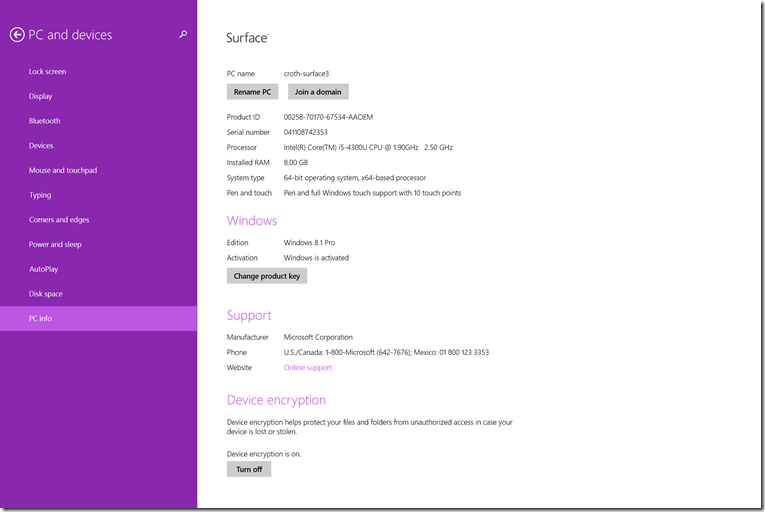
SDXC Slot
The SDXC slot is tucked away underneath the kick stand. It’s in a spot that is pretty easy to access. This is a great way to store your music and videos externally. I simply took it out of my Surface 2 and popped it in my Surface Pro 3.

Speakers
One of the complaints about previous Surface models is that the speakers did not get loud enough. Part of the problem was that the speakers were pointed away from you out of the side of the device. This new device features speakers in front of you. They aren’t noticeable at first but if you look closely, you’ll see two small slits on both sides near the top of the screen. To really test this out, I tried bringing the device outside to my back porch with me.

Typically, I have to rely on a Bluetooth connection to my Jambox to have any hope of being able to hear music out there. With the Surface Pro 3, you can hear the device easily at 30% – 40% volume. Get it much above 50% and your spouse will be telling you it’s too loud. :) I’m very impressed with the speaker performance.
Battery Life
The device ships with about 50% power when you first get it. This could vary greatly when you get yours. It makes claims of all-day battery life. I suspect the 9 hours will come in under that by a bit with significant use. It will definitely be a lot lower if you are using the CPU a lot or playing videos. It’s still too early to tell on battery life at this point, but I’ll be posting updates as I have them.
The device does manage power quite well. On Friday night, I simply turned off the screen by pressing the power button. I unplugged the device intentionally to see how it does. When I turned it on, the device had hibernated so it took about 8 seconds to be back up and running. The amount of power had not significantly drained by any noticeable percentage. A common issue with Surface Pro was that the device would turn itself back on and run itself dead. I am thinking we won’t see those problems this time around.
Transition
Windows 8.1 Pro makes it so easy to move from one device to another! When I first powered up the device and logged in it prompted me if I wanted to copy my settings from a previous device. I opted to copy the settings and through the magic of the cloud, my start screen reappeared with all of my familiar tiles. I only had to re-arrange a couple of tiles and it ended up looking exactly like my the start screen on my Surface 2. It recognizes which apps you had installed before and you can click on just click on the icons to get them downloading.
One thing to note. If you happen to buy your device when you are on the road, configuration at a hotel might be a minor issue. Typically the WiFi at hotels requires you to sign-in, enter a code, or click a button before you are online. The initial configuration experience doesn’t play well with this. To get around it, I fired up my MiFi and did the configuration with that device.
Issues
No device is perfect, so it’s natural to run into a few issues with the device. Especially as it has first been launched. When I first got it, I had a couple of issues with the keyboard coming out of sleep mode. In one case, it was as if the Windows key was stuck which made it quite difficult to type. On my wife’s device, it had the issue where it wouldn’t turn on right away. There was a firmware released on launch day along with a heap of patches and we haven’t seen either issue since.
I’ve had another issue where the device refuses to rotate the screen. I can be holding the device vertically on the couch before logging in. Once I log in, it flips to landscape mode and won’t come back no matter what I do. I suspect it could be a desktop app causing it, but it could just be a bug. Either way, it’s annoying. The only way to fix it is to reboot.
Apps
Since Surface Pro 3 runs Windows 8.1 Pro, it can run both desktop and modern apps. If you have had a Windows 8.1 device previously, it will start to download apps gradually after a while. Otherwise, you can click on them on the Start Screen to get them downloading.
Since it’s not an RT device, Office is not included. I chose to use the Click-to-run version included with my Office 365 subscription. It installs within minutes and I was up and running quickly. One thing I have noticed about Office though is that it defaults everything to compact mode since it’s running on a tablet. However, since the screen is so large and can do such a high resolution, it’s really not needed. I found myself pinning the ribbon bar in Outlook, Word, and the rest of the Office applications.
Can you run Visual Studio on the device? Of course! You might like the high resolution the device can do to get all of your stuff on the screen at once. It will be small, but if you have good eyes, it’s pretty nice.

Tablet or laptop or both?
The Surface Pro 3 is a great tablet running Windows 8.1 Pro. It also has the power and size to make it a very viable laptop. Because of this, when you are installing apps, you are going to have to make some decisions about how you are using the device. With a device that can truly do both, you have to decide if you want to use the desktop version of an app or the modern (Windows 8 metro) version. For example, which version of Skype should you use? What about OneNote and Lync? The problem with apps like Lync and Skype, is that the desktop version is horrible to use with touch. The problem I have is when I am using the device as a laptop, I want the desktop versions of all my apps. When I pick it up as a tablet, I want the modern version of all the apps. I think this is what the Windows app platform really needs to evolve to. Apps need to seamlessly go between full screen and desktop mode depending on how you use the device.
The device works pretty well as a tablet, especially with the stylus for taking hand-written notes. When using it as a tablet, I find it feels better to detach the keyboard than simply detach it. It makes it quite a big lighter that way too. I tried using it as a tablet as I was sitting in bed the other night. Although it does let me play a nice gigantic game of Wordament Snap Attack, I find it is a bit bulky to use there. I’ll stick with my Dell Venue Pro for that use case. On the flip side though, the next night when I was paying bills I had the keyboard attached and had the device simply sitting on the covers. It worked great there thanks to the snapping keyboard. That never worked well on the Surface 2.
Summary
It’s only been three days, but I love the device. I have fully transitioned to the Surface Pro 3 as my primary device for work. I think this device is fully capable of meeting most of my daily needs without significant compromise. Your needs may vary but I think this device is going to work for a lot of you. When I was talking to the staff at my local Microsoft store they told me that they were already out of stock yesterday to no surprise. If you have any doubts, drop into a local Microsoft store or Best Buy and check it out.
Follow me on twitter: @coreyroth