Thumbnails and Sitecore’s Page Editor - Part 1 (The Hard Way)
Posted
Monday, September 12, 2011 6:16 PM
by
Kevin
With Sitecore 6.4 and 6.5, the new unified Page Editor is wonderful for giving content authors a friendlier experience and more control over their page layouts. I was never a fan of the page designer in previous 6.x releases, so I was thrilled to see the Page Editor changes. One of the coolest parts, in my opinion, is the support for thumbnails when inserting new components or pages. If you’re not familiar with them, here are a couple of screenshots.

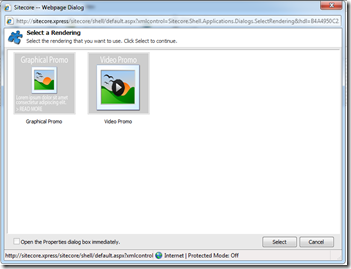
Template and Rendering Select Dialogs with Thumbnails Provided
Now I may not be using it exactly as intended (anyone who knows for sure, feel free to comment), but I think this is a great opportunity to give content authors a more friendly interface for choosing what rendering to stick in a given placeholder or what type of page they want to create.
So how do you do it? Today, I’ll show you the hard way using built-in Sitecore functionality. Then tomorrow I’ll introduce a module I came up with to make the process much more streamlined (how the module was built deserves a blog post all to itself). Let’s get started...
The key here is a new standard field named __Thumbnail. It is in the Appearance section on all items deriving from Standard Template. This is the “hard way” because that section is not visible within Content Editor by default, so you have to turn on visibility of Standard Fields. I’ll walk you through the process for a template:
- Open Template Manager and navigate to the template you want to provide a thumbnail for.
- In the Ribbon, click on the View tab.
- In the View chunk, check the checkbox next to “Standard Fields”
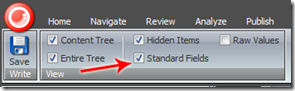
Standard Fields Checkbox
- Switch to the “Content” tab for the template.

Content Tab
- Scroll down to the “Appearance” section (you may have to expand it) and look for the Thumbnail field.
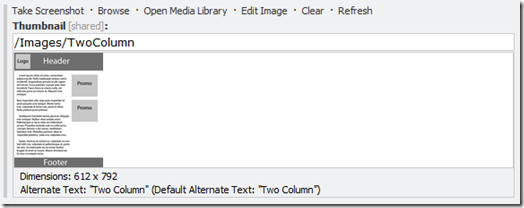
Thumbnail Field
- Choose an image in this field and it will be displayed in the Insert dialog in the Page Editor. You might want to use a screenshot from a comp or an actual page on the site instead of the lame wireframe I created for this post – it’s up to you. Be sure to save your changes to the template!
This same process works for Branch Templates, XSL Renderings, and Sublayouts as well. Note, to get renderings and sublayouts to appear in the Insert Renderings dialog, you will have to add them to the Allowed Controls on a placeholder settings item. If you don’t know how that works and want me to post about it too, send me a message on Twitter or post a comment here.
Sitecore’s thumbnail feature is a great usability improvement in recent releases and can really help to guide a content author when making decisions about what type of page to create or which rendering to stick in a given placeholder. Unfortunately, the field is a little difficult to get to in Sitecore’s default interface. Tomorrow, I’ll post about a module I have created that adds a “Thumbnail” button to the ribbon to give you a convenient shortcut to assigning thumbnails.
One quick comment to the Sitecore guys regarding the unified Page Editor. It’s bounds ahead of the old page designer, but I recently had an opportunity to work with Sitefinity 4. Their drag-and-drop interface is even more intuitive – I would love to see something like that come to Sitecore!